1.Keyboard Shortcuts
Google Chrome offers some unique shortcuts that go beyond the typical CTRL + T for opening new browser tabs. Here is a link to all of Google Chrome keyboard shortcuts. And here three that I find unique, when compared to those offered by Firefox and IE.
CTRL + SHIFT + N automatically opens up a Chrome ‘incognito’ window which allows you to surf on a PC without leaving behind any digital footprints.
SHIFT + Escape allows for fast access to Chrome?s Task Manager utility that allows you to nix browser processes that have gone awry.
CTRL + SHIFT + T will open recently closed browser tabs.
2. Alt + Home loads your Google Chrome home page, with thumbnails of your most visited sites shown in the active tabbed window.
3. Show the list of recently visited pages from the current tab: right-click or hold the left-click on the “Back” button. This also works for the “Forward” button.
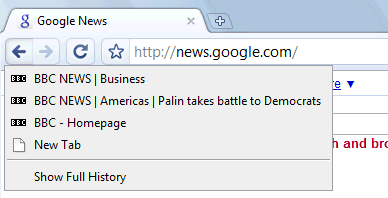
4. If you need more space in a textarea, resize it by dragging the lower right corner.
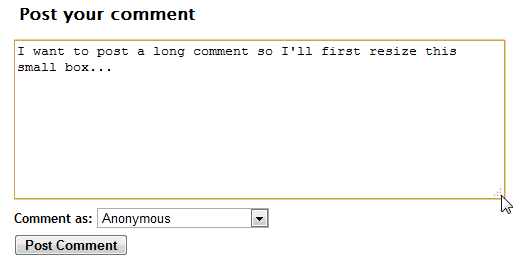
5. Fun With Tabs Browser tabs are an incredibly useful feature in browsers today. Google has spent some time and made them even more useful by allowing more tab flexibility than is currently possible with IE or Firefox. Chrome allows you to peel browser tabs off a browser so they can become their own browser window. Chrome also allows you to take two separate Chrome browsers and drag them together creating one window with two tabs.
6. Jump to different open tabs using Control + 1, Control + 2, Control + 3, etc. Control + 9 takes you to the last tab.
7. After downloading a file, you can copy it to the desktop or to any other folder by using drag and drop directly from Google Chrome.
8. Control +B hides the Google Chrome bookmarks bar. Press Control + B to bring it back again.
9. Perform simple calculations and unit conversions using Google Calculator by simply typing the expression in Google Chrome’s address bar (or “omnibox”). To copy the answer, select the suggestion.
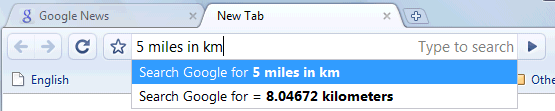
10. Control + H is a faster way to bring up the History page.
11. Edit any web page – right-click a page and select Inspect element. Now edit the HTML source code and hit Return to view the changes.